Microsoft Loop apps are now (March 22, 2023) in public preview. To start with, your tenant needs to be enabled for it. If you are asking “What’s Microsoft Loop?” you can read watch the Microsoft Mechanics video below which provides an valuable overview and/or check out my post on the matter here.
How to enable Microsoft Loop app in Microsoft 365?
Enabling the app is not just clicking a button somewhere in a Microsoft 365 admin center, unfortunately. There are several steps required to enable the Microsoft Loop experience. You also need to configure your Microsoft 365 apps to allow it.
Prerequisites
- sufficient permissions in Microsoft 365
- (AAD) security group (assigned or dynamic)
- Office 365 URLs and IP-addresses must allow the traffic (secured WebSocket connections are used by Loop) so your firewall/proxy etc. must allow it
Configuration Cloud Policy
- Create a new cloud policy with the newly created group as scope https://config.office.com/officeSettings/officePolicy
- Search for “Loop” to find the following policies
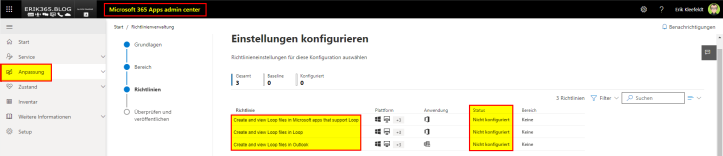
- Enable the three policies
- Create and view Loop files in Microsoft apps that support Loop
- Create and view Loop files in Outlook
- Create and view Loop files in Loop
- Save the settings and finalize the cloud policy
Please note that it can take up to approximately 90 minutes in case if there were existing cloud policy configurations prior to the change, if not it will take 24 hours to apply the change, as mentioned in the documentation.

Configuration SharePoint Online
SharePoint and OneDrive must be enabled as well to get the Loop App Preview working. This can be done via SharePoint Online Shell as follows. In my lab tenant it was already enabled.
#Enable Loop Experience on SPO/ODFB
#20230323 Erik Kleefeldt
#Example, use on own risk
#Install SPO Module
#Reference: https://docs.microsoft.com/en-us/powershell/sharepoint/sharepoint-online/connect-sharepoint-online?view=sharepoint-ps
#Install latest SPO PowerShell Module (if not yet installed)
#Install-Module -Name Microsoft.Online.SharePoint.PowerShell
#Restart your PowerShell
#Import Module
Import-Module -Name Microsoft.Online.SharePoint.PowerShell
#Connect SPO
Connect-SPOService -Url https://<tenantprefix>-admin.sharepoint.com
#Check SPO Tenant configuration (all details)
Get-SPOTenant
#Check SPO Tenant configuration (only Loop Experience)
Get-SPOTenant | Select-Object IsLoopEnabled
#Enable Loop Experience (if the output of the value above is false)
Set-SPOTenant -IsLoopEnabled $true
#Disconnect SPO
Disconnect-SPOService
That’s it. It might take some time till this works and is applied throughout the backend. So, you should be able to use the Loop app in preview.
eDiscovery with Loop?
Microsoft Loop’s documentation provides some notes on eDiscovery which you should read and know.
- Loop app does not yet support eDiscovery workflows
- Loop components created in Teams or Outlook have eDiscovery support
- Loop “files” are stored in the creator’s OneDrive
- Loop “files” can be searched, collected and rendered for review in eDiscovery (Standard, Premium)
Loop components cannot yet be exported via third-party tools but Microsoft is working on a third-party export API
Overview – Microsoft Mechanics – New Microsoft Loop app for modern co-creation
Graph Export API – Update December, 2023
Microsoft developed a export API which is available. More details can be found in the recent documentation.
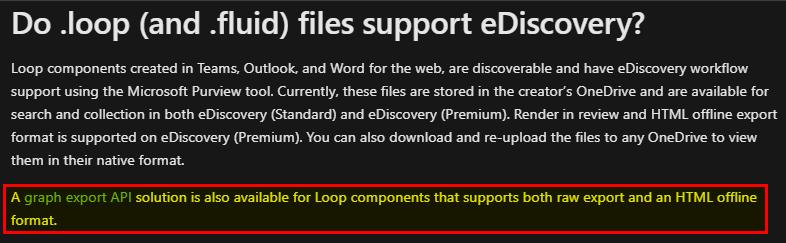
Additional resources
- What’s Microsoft Loop? – erik365.blog
- New Microsoft Loop app is built for co-creation | Microsoft 365 Blog
- Learn how to enable the Microsoft Loop app, now in Public Preview – Microsoft Community Hub
- Microsoft Mechanics YouTube Channel – Neue Microsoft Loop-App für moderne Co-Creation (March 22, 2023)
- Manage Loop experiences (Loop app and Loop components) in SharePoint – SharePoint in Microsoft 365 | Microsoft Learn
